Search
Cart
Your cart is empty


0
Your cart is empty
Search
mobiletrade 2018-09-25 10:21:01
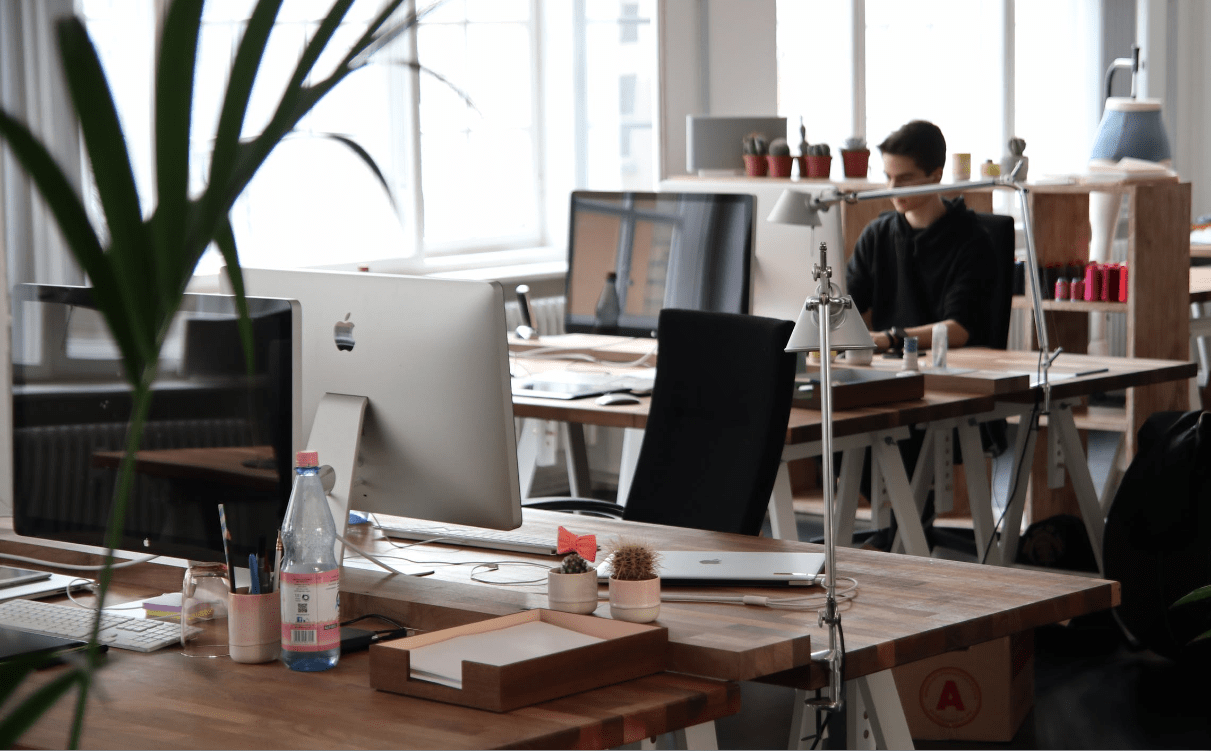
Apple’s iPhone is a fancy and versatile laptop which has earned enormous credibility and fame for the company. Like all other laptops and working hubs, iMac has to manage bundles of data and process millions of bits every day. Some of this data remains in the cache and overload the system as junk files.
These files need to be processed and deleted on routine basis otherwise they badly affect the speed and efficiency of your system. To find junk files, cache, temporary files and all other unnecessary files and then delete them from the system is a technical and laborious job. Here we share some easy and short tools to enable you to get rid of these unnecessary and junk files.
If you want to analyze your system and have a sense of available and consumed space in your hard disk, Head to “About This Mac” from the Apple Menu and click on the option “More Info”. A tab “Storage” will follow. Here, you will see a summary of each category and space available on your hard disk.
It is important to mention here that iMovie, iPhoto, iMail and other utilities have their own different spaces in the trash. Keep emptying your Mac’s trash can often and don’t forget the task for so long. This is more important to empty it when you have backup platforms and regularly backup your data so no need remains for the trash can. Also set your trash can and Junk mail settings at “Auto Delete” mode with a feasible time interval so that your emails do not become overloaded.
There are some applications that good for nothing. Some applications are installed for a specific need for the time being. You have to check these installations and immediately delete those unwanted and unnecessary applications. Basically, applications not only consume your Mac’s memory but also consume your hard disk.
Applications also affect startup time and your Mac will need more time to boot. But here in the Mac, deleting or uninstalling an application is not that simple. Delete the application by moving it into your Mac’s trash.
Here is a step wise guide to remove large and unnecessary files.
Filter will display the results by hitting the enter button. These search options can be saved and file can be saved in to a new folder. Now, since you have traced out the large files, you can choose to compress, delete or move to external drive. These tools are extremely essential for the health, efficiency and life of your Mac and Operating System.
Get the latest articles on all things data delivered straight to your inbox.
All blogs articles

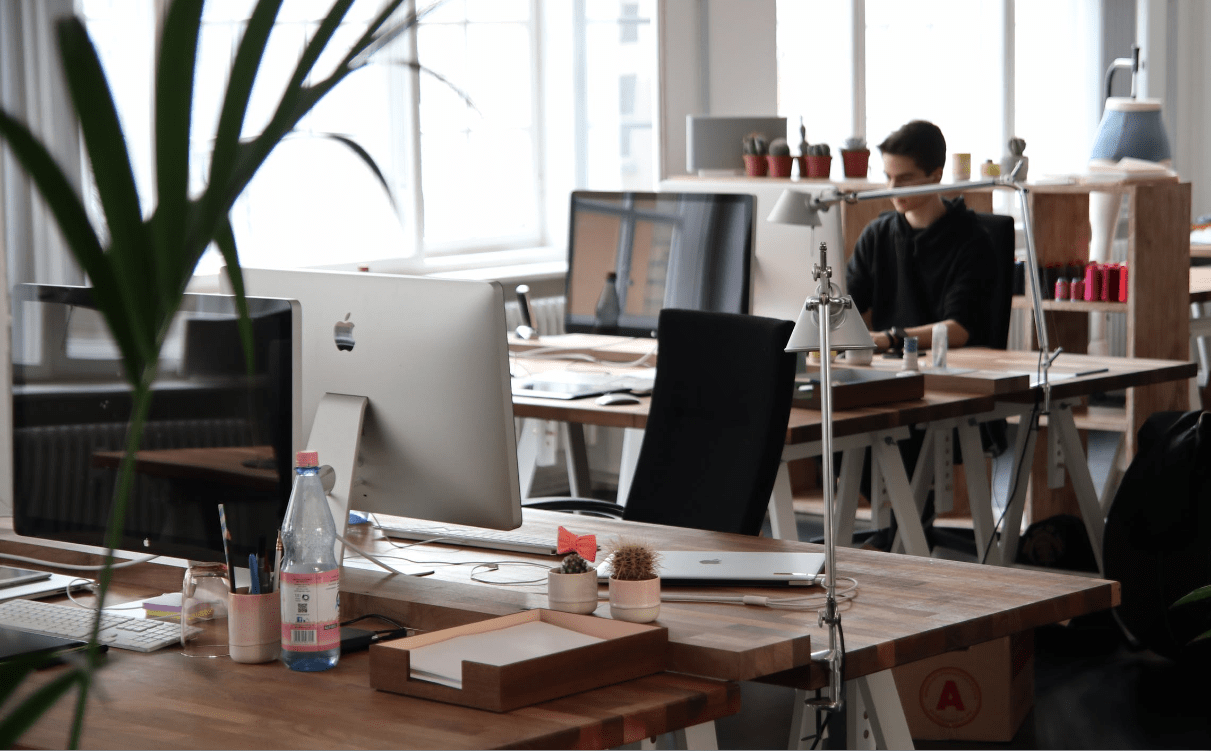
Are you looking for budget-friendly but high-tech smartphone options in Australia? Are you striving to invest your hard-earned money against quality?...

As much as we love high-end smartphones, it's becoming impossible to afford them. Unless you earn a high salary and receive an annual promotion, it wo...

Whitestone Dome Glass Screen Protector is one of the best options to protect your phone from scratches, cracks, and other types of damage due to its s...