Search
Cart
Your cart is empty


0
Your cart is empty
Search
mobiletrade 2018-09-21 10:35:33
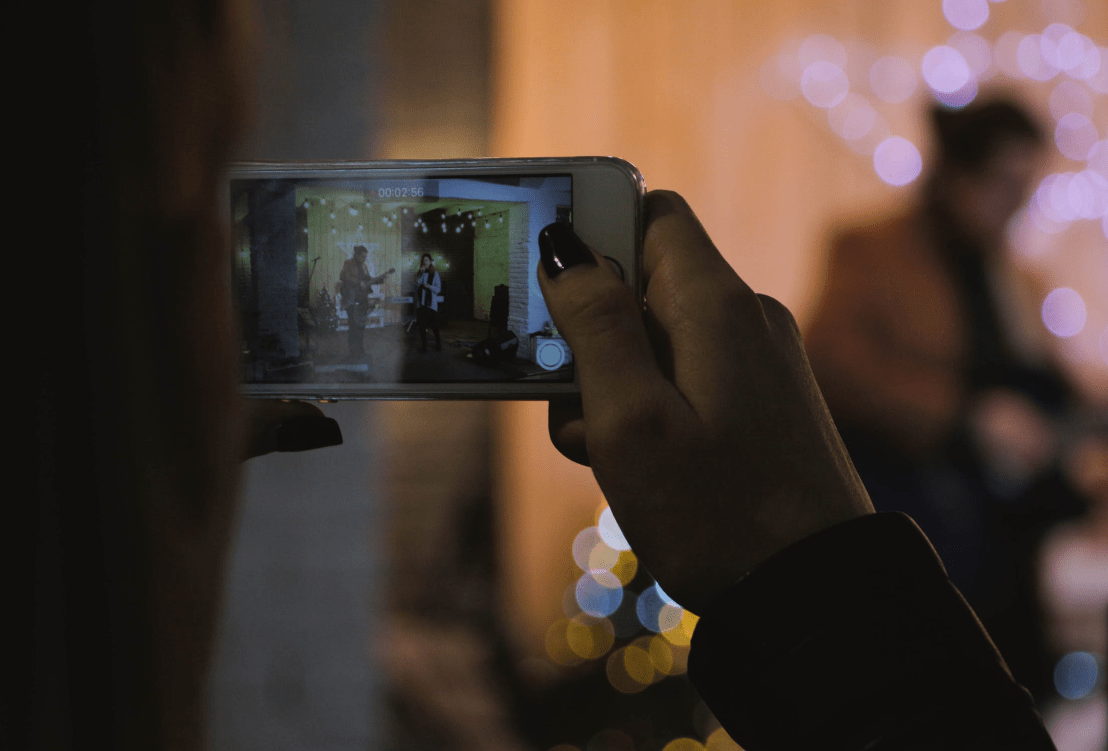
The American smartphone manufacturer Apple has distinguished features and unique technology as compared to its rival smartphones available in the market. Each and every part of Apple’s devices are manufactured ingenuously. Apple’s iOS is the world’s second most installed and operated operating system after Android. Including all other features, iPhone have unique software for playing videos of different formats and sizes.
All latest models of iPhone are equipped with HD cameras. High Definition video recording is a big plus for iPhone users. Video lovers have different tastes and choices. Videos of longer duration such as movies and songs are usually watched with flat or widened screens whereas shorter videos are preferred with normal screens. There are different tools in Android and iOS for rotating videos but here we discuss the tools and features of rotating videos on iPhone.
There are 03 Different ways to rotate videos on iPhone. For iPhone 5C, 6/6 Plus, 7/7 Plus, iMovie is the best option for video playing. iMovie is an apple supported video player and editor. iMovie is also the best choice for basic video editing on iPhone. For rotating a video on iMovie, you have to follow the following steps.
However, iPhone 4, 4S, and 5S are not recommended for the installation of iMovie and video rotation on these devices with because iPhone of these models are not free for iMovie and it will charge you for the operation.
If you are using Apple’s Mac computers or laptops like Mac Book, Mac Book air or Mac Book Pro, rotating a video here is a bit different from that of iPhone. The following steps are a useful guide for rotating videos of these devices.
Another option of rotating iPhone videos on Windows devices is also available. Since windows devices are operated with different operating system than that of iOS, rotating iPhone videos is still possible in this case too. For those who are using PC or laptop with Window operating system, the tool iMovie is not free. In this case, the free movie maker is downloaded from windows store which can be searched with “Windows Movie Maker” keywords.
For editing iPhone videos in Windows devices, you need to install third party video editing software “Wondershare Filmora”. This video editing software is also useful for trimming, editing and processing videos with easy effective steps. You can include video effects and background music to your iPhone videos with this amazing video editing software. With User friendly interface and easy to use approach, Wondershare Filmora is the best option for the beginners which provides professional and powerful video editing tools with easy and understandable steps.
Get the latest articles on all things data delivered straight to your inbox.
All blogs articles

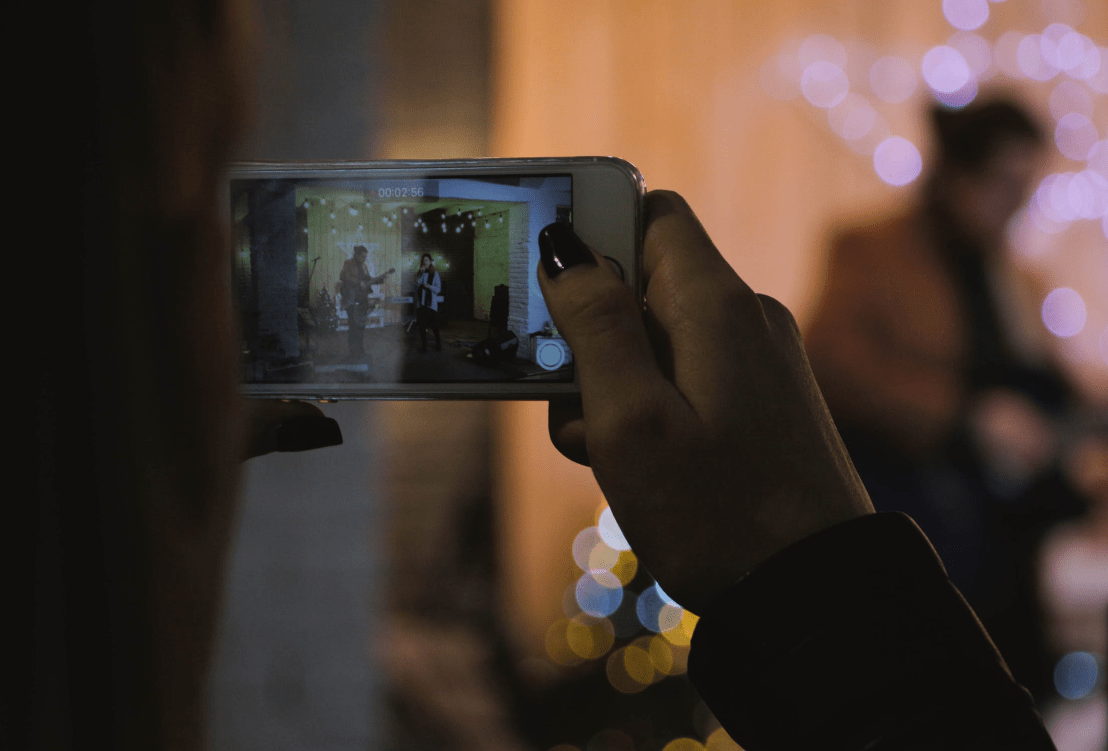
Are you looking for budget-friendly but high-tech smartphone options in Australia? Are you striving to invest your hard-earned money against quality?...

As much as we love high-end smartphones, it's becoming impossible to afford them. Unless you earn a high salary and receive an annual promotion, it wo...

Whitestone Dome Glass Screen Protector is one of the best options to protect your phone from scratches, cracks, and other types of damage due to its s...