Search
Cart
Your cart is empty


0
Your cart is empty
Search
mobiletrade 2020-05-10 07:29:00
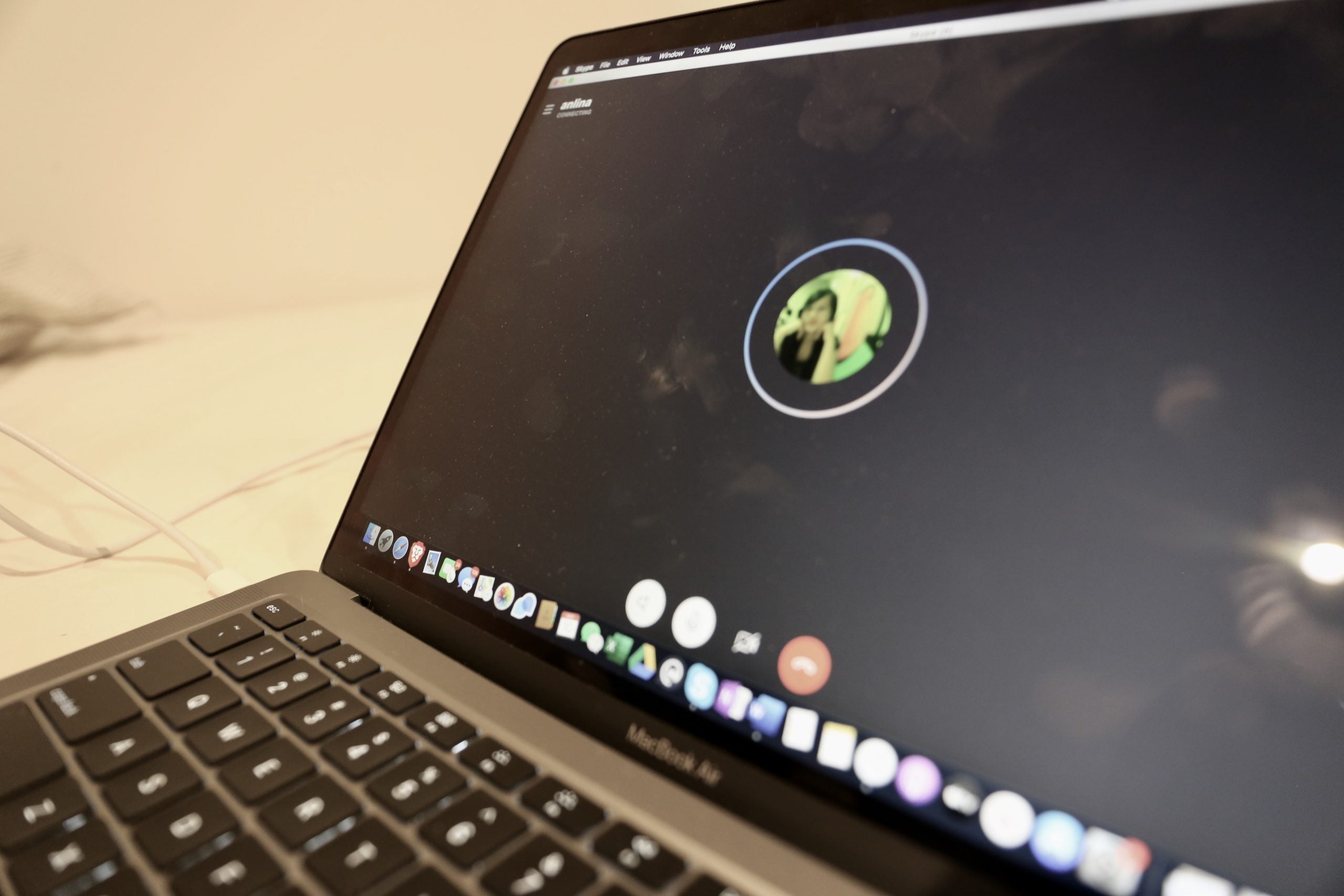
Skype is one of the World’s most used and trusted messaging and audio/video calling platform. Skype has been known for its reliability, consistency, user friendly interface, trusted communications and worldwide acceptance. Skype has been updating its terms and conditions, features and facilities from time to time on regular basis.
Skype offers you the facility to record you important conversations. As a distinguished and prestigious communications platform, most companies use Skype for interviews and important video linked calls, conferences, meetings, instructions, discussions and guidelines. Every minute of a meeting, discussion, interview, conference or an ordinary call can be important and you would love to record it. Skype gives you the facility to record all of these important events.
Open the Skype app and sign in with your account details. If you have not registered at Skype yet, look to the Signup portion just below the Sign in button. Fill up the form and provide necessary details. After sign in, tap on the drop down window in the left upper corner of Skype. Click/ tap on more options and select the “Start Recording”. In case the recording option is Dim, your audio or video link is not connected and try to refresh connection.
You can pause, resume, stop, refresh and close recording of you audio and video calls from this section. This section is empowered with understandable icons and even an illiterate person can operate them. You can also find if somebody else is recording the calls by taping on the red button in the line. Skype for business automatically saves the audio/ video files in MP4 format that is compatible with windows media player.
After due processing of the recordings, you can now share these recordings to you social media, friends and family members and colleagues. Skype for business automatically displays a message for sharing once the recording is over. If you have missed the opportunity in Skype for business, just consult Recording Manager and select the Sharing options.
In the recording manager, highlight the desired recording and click to play. This file can also be renamed. For sharing, browse the file to relocate and select the sharing destination like OneDrive, Google drive etc. If the recording is not shared properly, check you platforms. These can be a connection problem or you might have not been signed in to the destination platforms.
As the recording of your Skype audio and video calls start, all the involved persons will be notified immediately. During the recording of calls on Skype, Skype will ensure the end-to-end streaming from all the involved persons. All the engaged persons can share their desktop screens during recording. The Skype call recording remain saved in the Skype recordings for 30 days and can be downloaded to your computer or mobile any time.
Please double check before sharing your audio and video calls because you might put your most secret and private information at risk by sharing them to your Facebook, Twitter, Instagram, LinkedIn, Google Plus or other social media accounts.
Get the latest articles on all things data delivered straight to your inbox.
All blogs articles

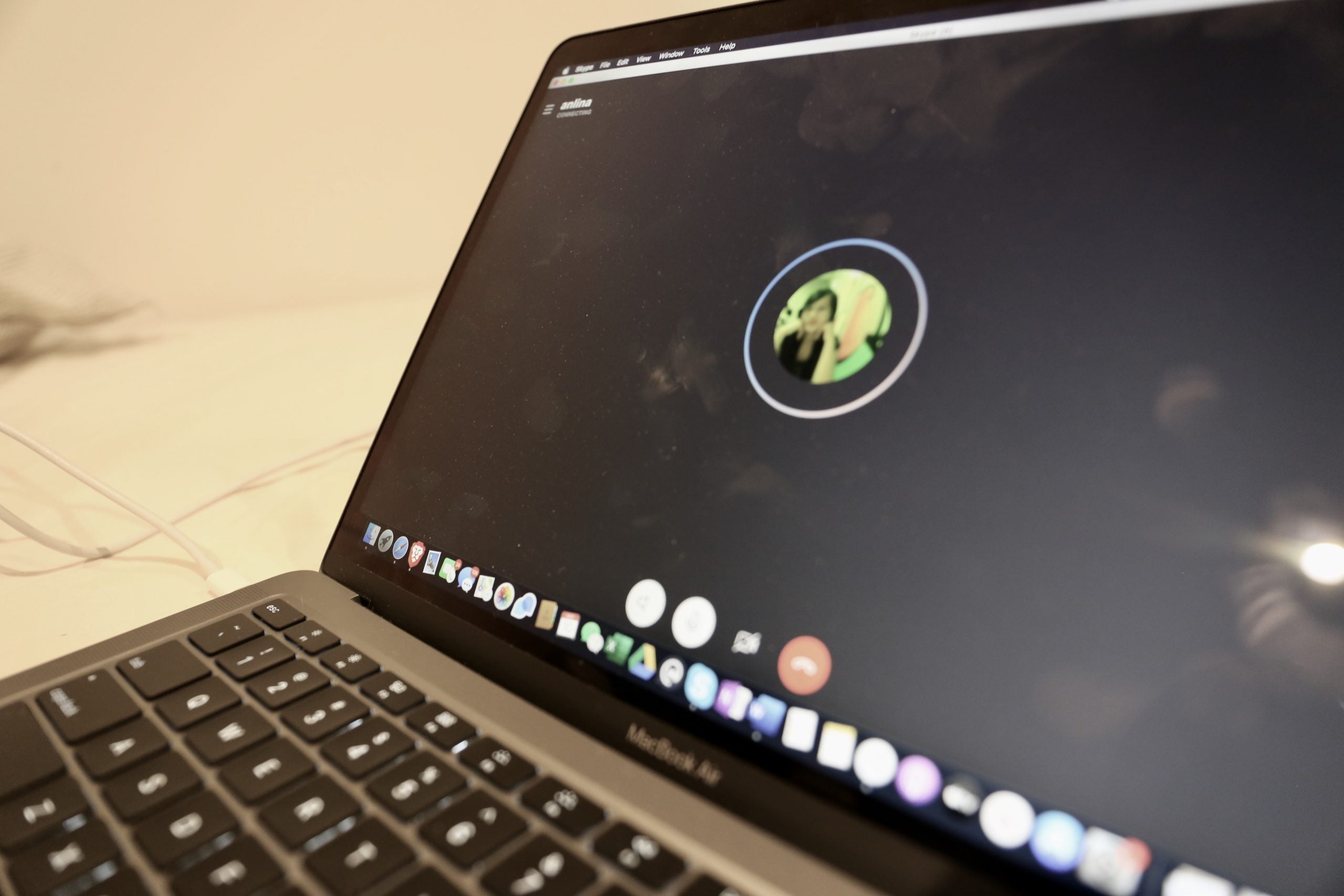
Are you looking for budget-friendly but high-tech smartphone options in Australia? Are you striving to invest your hard-earned money against quality?...

As much as we love high-end smartphones, it's becoming impossible to afford them. Unless you earn a high salary and receive an annual promotion, it wo...

Whitestone Dome Glass Screen Protector is one of the best options to protect your phone from scratches, cracks, and other types of damage due to its s...