Search
Cart
Your cart is empty


0
Your cart is empty
Search
mobiletrade 2018-10-05 04:18:45
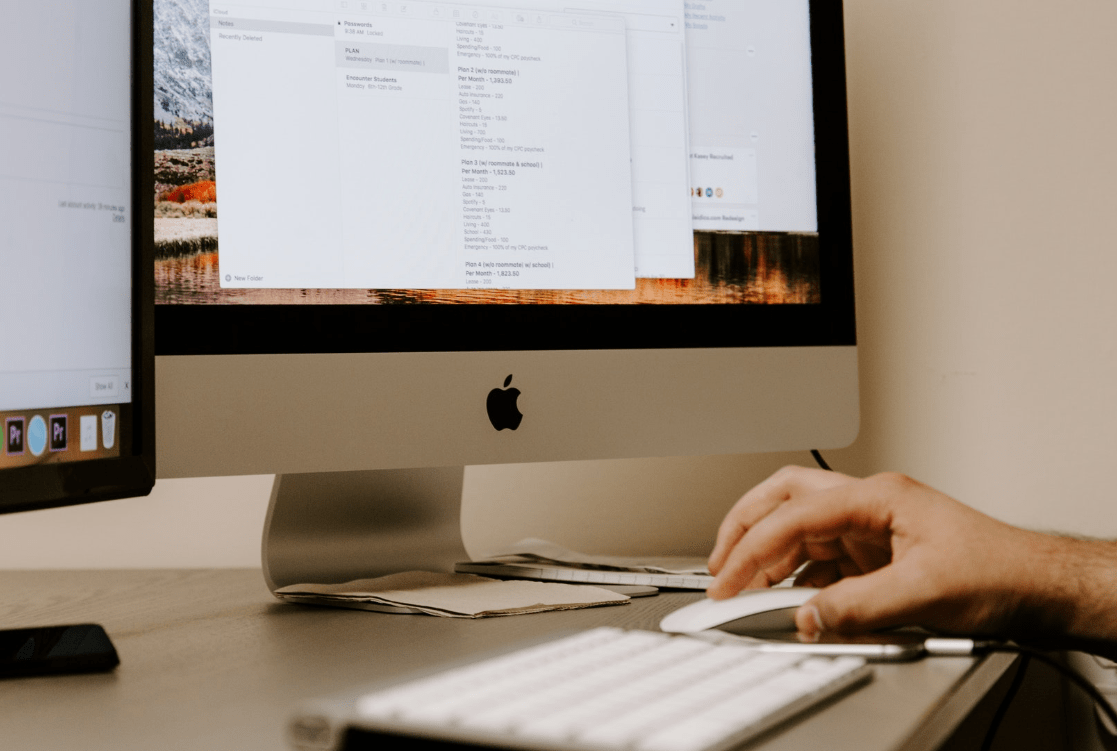
Bluetooth is one of the most appreciated and initially developed communication technologies. Bluetooth is a technology that is being used to transfer data and files of all kinds and all formats from one device to another compatible device. All the inventions and leading technologies developed for data transfer among devices like Infrared data transfer technique vanished with the passage of time but Bluetooth remains intact and even more important than ever. A long range of devices can be inter-connected through Bluetooth like hands-free devices, speakers, mice, headset and of course, the Apple watch.
Bluetooth on iOS devices is pretty much restricted and secure. To avoid unwanted file from transferring and installation, Apple has restricted iOS devices to use Bluetooth only mutually. No external or third party device can access Bluetooth on iPhone, iPad , Mac Book and other iOS devices. This step is acceptable against the auto-run malware, spyware and other malicious software that can transfer via Bluetooth and install themselves automatically.
Android devices have a moderate and more diversified approach towards Bluetooth connectivity. Any Android device of any manufacturer can be mutually accessed and files/ data can be transferred internally. Data can also be transferred via Bluetooth between desktop and mobile, laptop and mobile, tablets and other Android devices.
Mac has some serious issues with the Bluetooth which can prove fatal some times for your patience and temper. Here we have collected some information regarding useful techniques to handle these issues of Bluetooth on Mac devices. Mac devices are seriously disturbed by third party devices connectivity like sound systems, headsets, watches, speakers, videos and audios.
The issues that emerge between Bluetooth and Mac devices is mostly connectivity; keyboard accessories and large file transfer processing. Although, the Apple Bluetooth technology needs emergency overhaul but here for the time being, we can do nothing but to look for trouble shooting and issues resolving techniques.
Refreshing the Bluetooth is a tested and tried tool to improve the functioning of data transfer. Click on the menu bar and go for the connectivity settings. Here find the Bluetooth and turn it off, after a while again turn it on. You will definitely feel better with the functioning of data transfer.
If the refreshing of Bluetooth does not work and the problem still remains, try to restart/ reboot your Mac and try the file transfer again. The rebooting or restarting of Mac will definitely and should solve the issue because, sometime due to heavy data transfer or overburdened memory, a rebooting is like a lifeline for the computer devices.
Date transfer via Bluetooth may also be affected due to suspicious and corrupted files that resist running, installing or even customizing, or lineup/ queue for the proposed transfer. Such corrupted files can also affect the connectivity and functioning of other files which are to be transferred. You can trace out these corrupt files and then destroy of delete them.
Apple’s Mac devices have a bit fragile Bluetooth technology as compared to Android devices. Re-configuring all the Bluetooth accessories in your Mac is also found useful. You can re-configure the Bluetooth module by following the given steps. Keep holding the shift key, a menu bar will emerge. Select Debug and click on “Remove all Devices”. After Clicking on it, all the paired devices will be removed. Now reset the Bluetooth module from the same menu and now re-pair all the removed devices again. If all of these tools do not work, then contact the Apple’s help center for assistance.
Get the latest articles on all things data delivered straight to your inbox.
All blogs articles

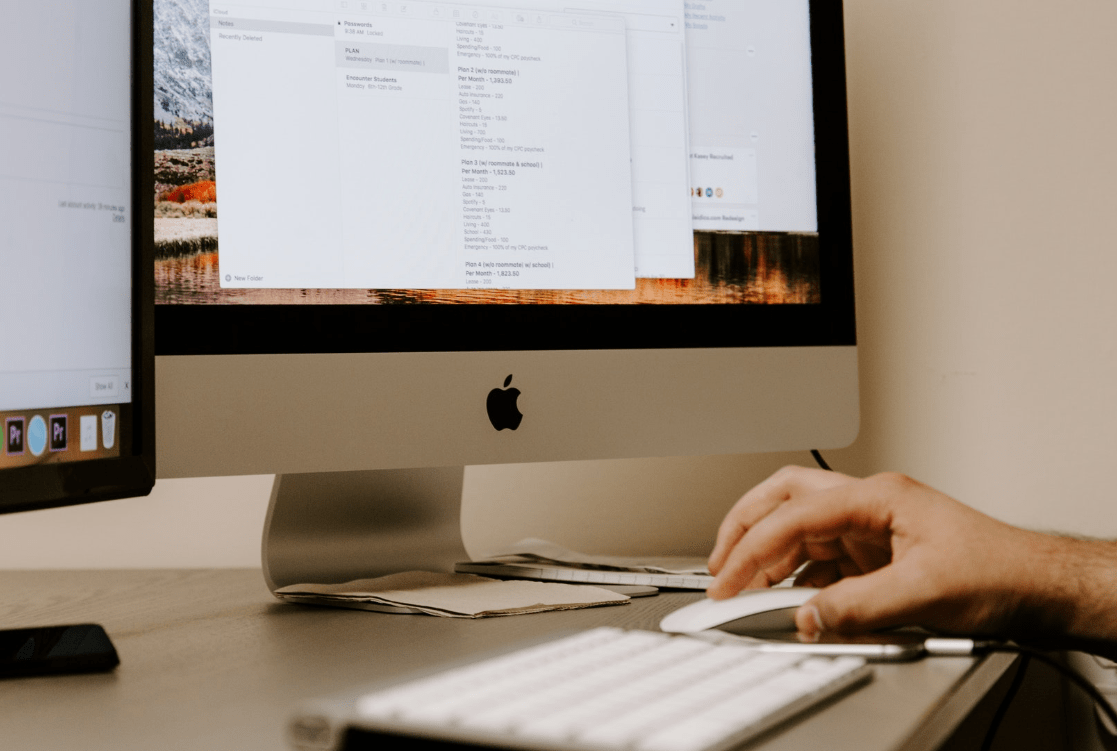
Are you looking for budget-friendly but high-tech smartphone options in Australia? Are you striving to invest your hard-earned money against quality?...

As much as we love high-end smartphones, it's becoming impossible to afford them. Unless you earn a high salary and receive an annual promotion, it wo...

Whitestone Dome Glass Screen Protector is one of the best options to protect your phone from scratches, cracks, and other types of damage due to its s...